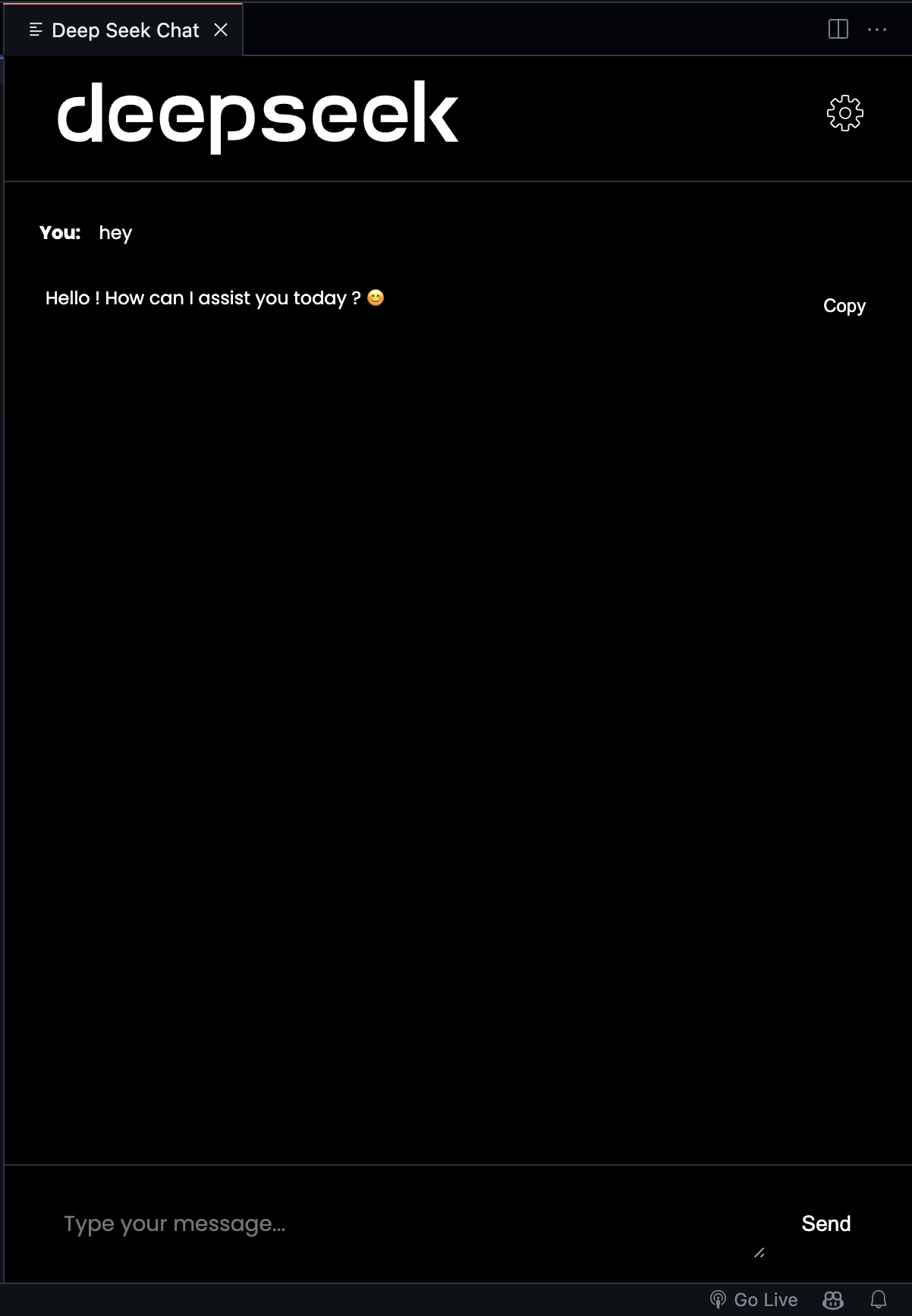
Dark Theme
DeepSeek looks great in dark mode with a sleek and modern design.
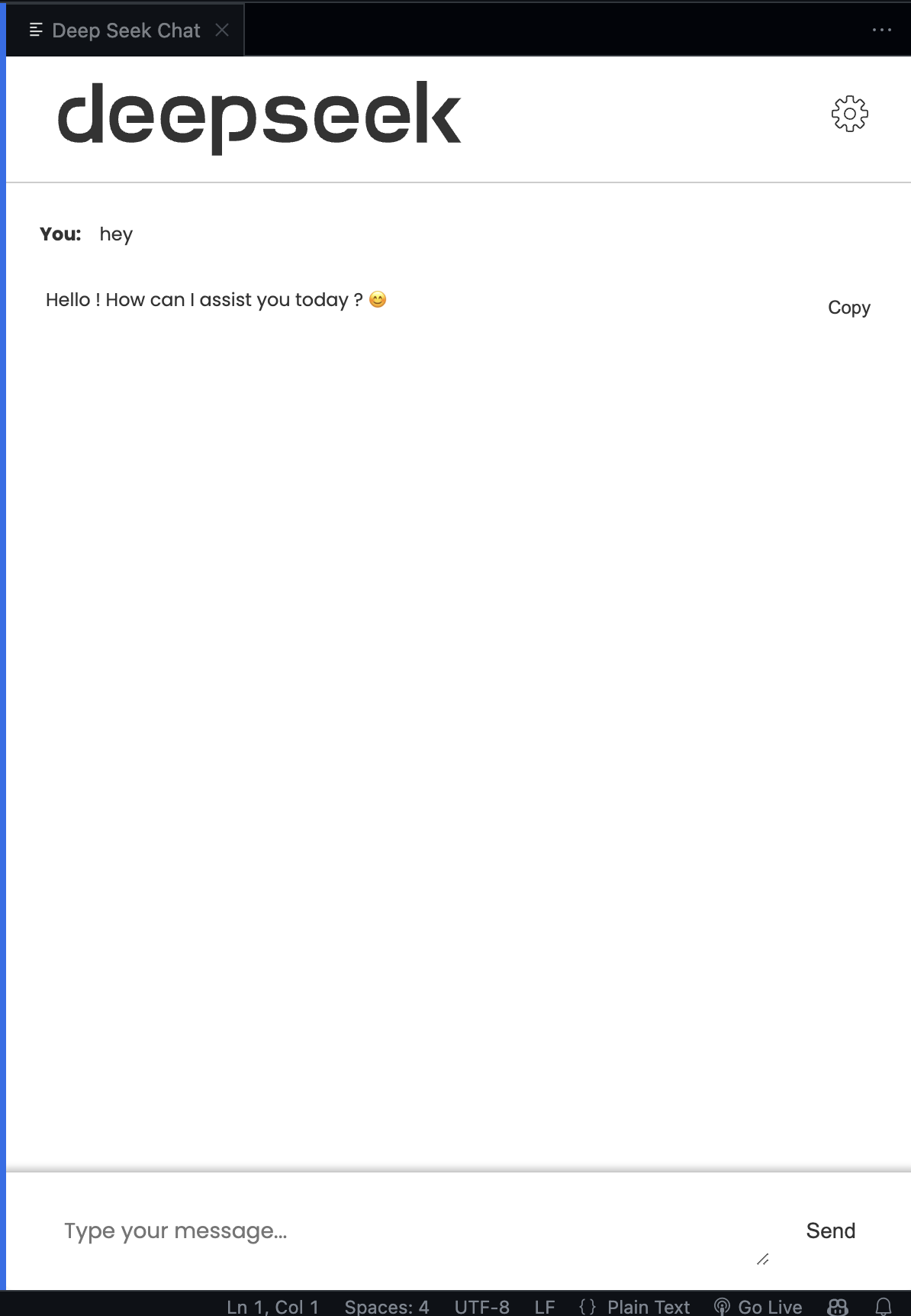
Light Theme
DeepSeek looks great in light mode with a sleek and modern design.
Get deepseek now on your Visual Studio Code
Follow these simple steps to get DeepSeek running in your Visual Studio Code
Download and install Ollama from ollama.com/download.
Open your terminal and run the command to install the DeepSeek R1 model:
ollama run deepseek-r1
Alternatively, you can visit ollama.com/library/deepseek-r1 for more information.
Make sure the Ollama application is running in the background before using the DeepSeek extension.
To start the DeepSeek extension:
startSee DeepSeek in action and discover how it enhances your coding workflow
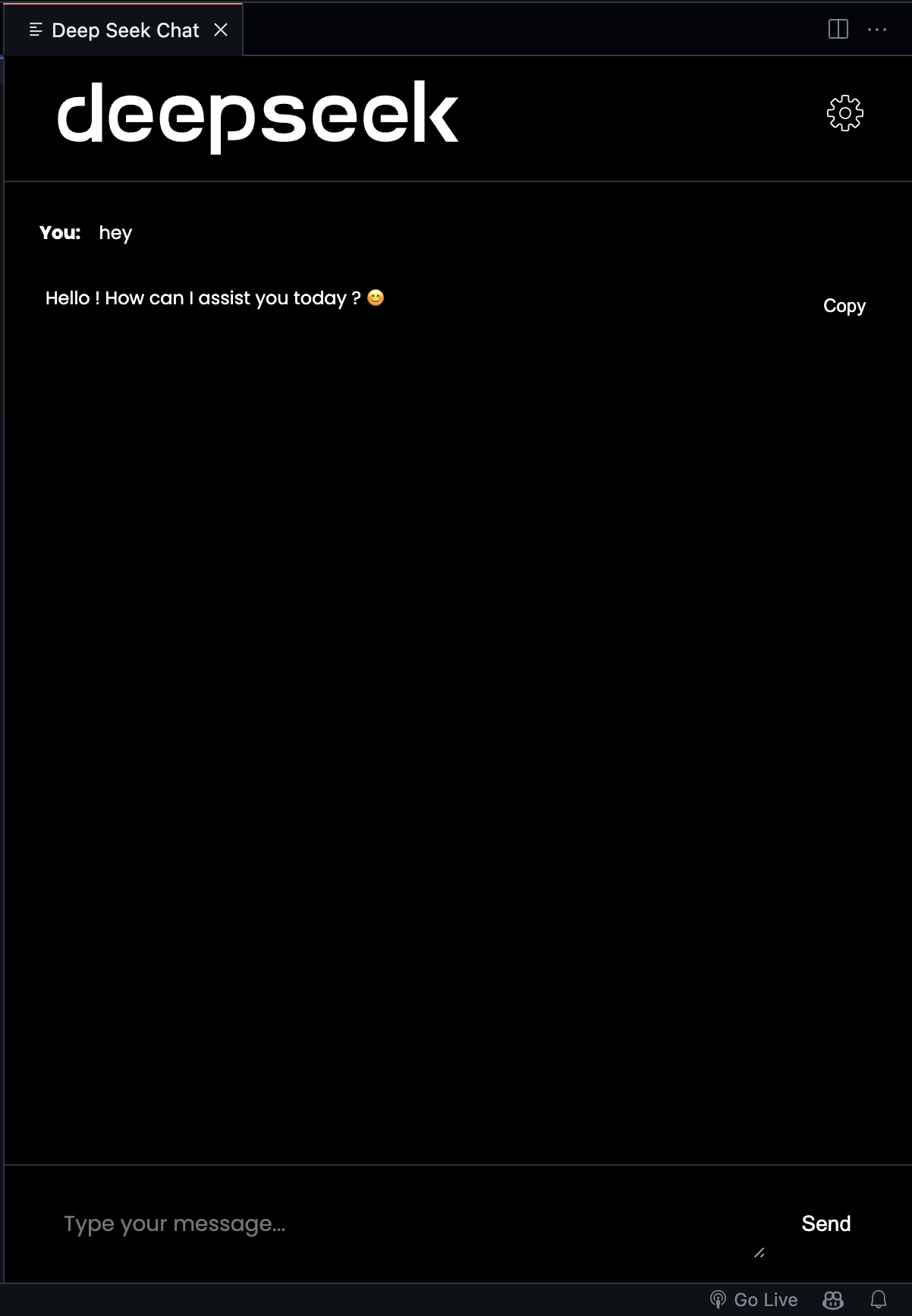
DeepSeek looks great in dark mode with a sleek and modern design.
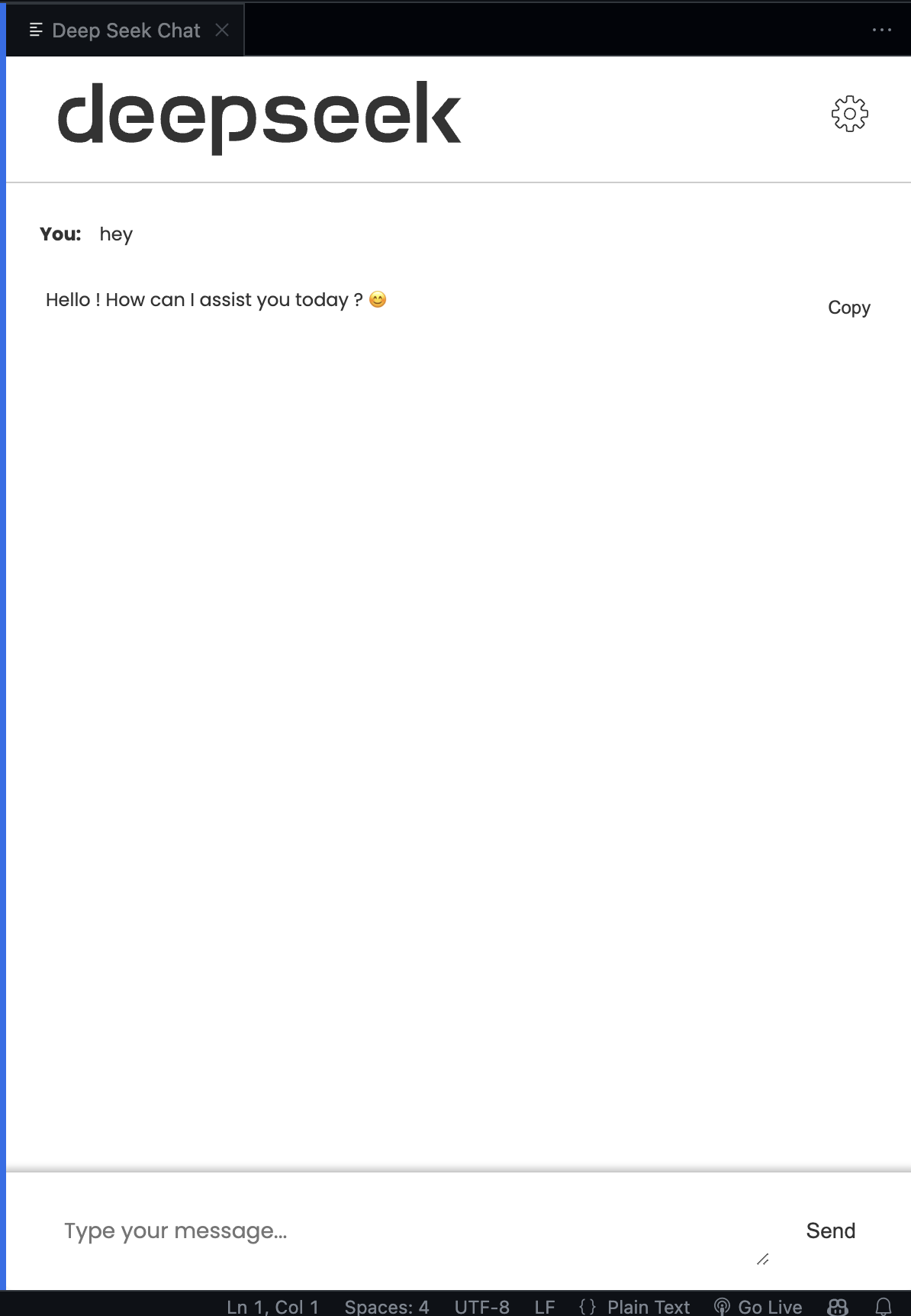
DeepSeek looks great in light mode with a sleek and modern design.